Using Microsoft Deployment Toolkit (MDT) 2013 to Deploy Windows 7 XenDesktop Master to HP Moonshot (m700, m710) Part 3
Back to Part 2: Creating MDT Applications and the Moonshot Task Sequence
Installing and Configuring Windows Deployment Services for Unattended PXE
Now for a little piece that I didn’t previously document in my MDT posts…Configuring Windows Deployment Services. Seeing that Moonshot nodes don’t have physical or virtual optical drives, we need PXE boot to get the devices on the network and connected to MDT to install the image. This process is actually pretty straight forward, let’s get started…
Open Server Manager and click Manage in the top right, then Add Roles and Features:
Click Next, Next, Next. Under the Server Roles section scroll down and select Windows Deployment Services.
Click Add Features:
Click Next four times and then Install:
When finished, click Close. Launch Windows Deployment Services console from the Start Menu:
Expand Servers. Right click the server name and click Configure Server:
Click Next:
Select Standalone Server and click Next:
Click Next:
Click Yes:
Select Respond to all client computers and click Next:
Uncheck Add images now and click Finish:
Right click Boot Images and select Add Boot Image:
Type ‘C:\DeploymentShare\Boot\LiteTouchPE_x64.wim’ in the path and click Next:
Click Next:
Click Next:
Click Finish:
Right click the server and click Properties:
On the Boot tab, change both settings to ‘Continue the PXE boot unless the user presses the ESC key’:
Next to x64 architecture, click Select and choose the LiteTouch image:
Review and click OK:
Now that we have everything setup, let’s test out our deployment process. To save time a be a little more narrative, I’ve recorded a video of the Moonshot specific tasks that you can find below:
I would highly encourage you to use this as a starting point, but customize MDT even further to add applications, configure settings, and automate the build of your master Moonshot image. If you’re going to use Moonshot in a non-persistent manner, you’ll want to capture the image to provisioning services as described in HP’s guide. Otherwise, if you’re going to use Moonshot in a persistent manner, you may want to use this process, or System Center Configuration Manager (SCCM) with Windows Deployment Services (WDS) to manage your image deployment process. Below is an example of what a task sequence can look like if you really go to town with MDT task sequence automation:
Remember, Microsoft Deployment Toolkit (MDT) is completely free as a Solutions Accelerator from Microsoft. So, if you’re still building your master images by hand, for virtual or Moonshot, you have no more excuses! Happy automating!
If you have any questions, comments, or feedback, feel free to comment below, message me on twitter or send me an e-mail.
Thanks!
–@youngtech

























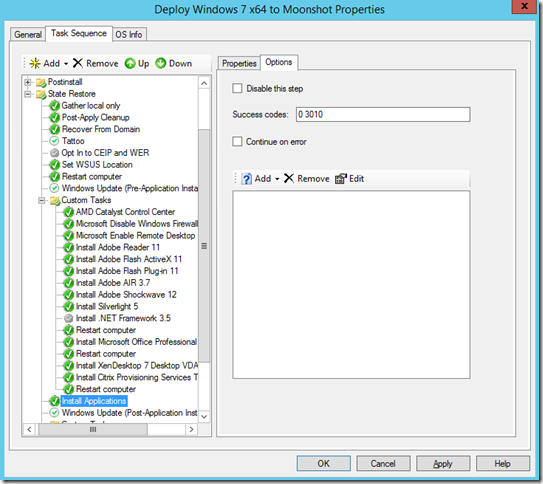



Hi Dane, it is the same process for deploy Windows 10 on Moonshot? I would like test Windows 10 on moonshot system
Thanks.
Hi ,
Do you also have a guide for adding applications?
Hello,
Thanks so much for the awesome instructions. Between this post and your post on MDT (http://blog.itvce.com/2013/10/27/installing-and-configuring-microsoft-deployment-toolkit-mdt-2013-on-windows-server-2012-r2/) I was able to get our MDT server configured.
However I am running into a small issue. Right before the computer goes to reboot after installing Windows I get this error.
Deployment Summary
Failure
Operating system deployment did not complete successfully.
Please review the log files to determine the cause of the problem.
During the deployment process, 7 errors and 1 warnings were reported.
Details …
Litetouch deployment failed, Return Code
-2147467259 ox80004005
-2147467259 ox80004005
Litetouch deployment failed, Return Code
Failed to save environment to (80070057)
Fatal error is returned in check for reboot request of the action (Restart computer).
Unspecified error (Error: 80004005; Source: Windows)
An error (Ox80004005) is encountered in execution of the task sequence
Task Sequence Engine failed! Code: 80004005
Task sequence execution failed with error c e 80004005
Error Task Sequence Manager failed to exe e task sequence. Code Ox80004005
Finish
I was wondering if you had any tips on what to do. Thanks again.
AWESOME!!!!!!!!!!!!!!!!!!!!!!!!!!!! Read the workbench then this one and…PERFECT.