Citrix: XenClient, my findings so far..
To test XenClient on functionality I got a test laptop from my employer. It’s a Lenovo T520 with an i5, a 256Gb SSD disk and 16Gb ram. Enough power to have a good test! When I got this laptop I wanted to install the software but it’s only provided as ISO (DVD image) so I had to burn a DVD to install XenClient 2.0. I would like to have an ISO which can be extracted to USB storage so I wouldn’t have to burn a DVD anymore, although I know there are solutions to do this yourself I like it if a vendor delivers this for you.
After the really easy installation I had XenClient running but I had my old laptop with an Windows 7 installation that I would like to have on my new laptop so I went searching on the internet and found the following how-to: XenClient – How to P2V your existing OS. So I use the How To but I overlooked the following sentence “keep Memory below 3GB“. If you provide your dummy VM more than 3Gb you will get the following error:
/usr/sbin/vhd-util scan -vpfM /storage/disks*.vhd failed: 5632 DBus Error: Failed Error code: 100
I would like to have an import VHD function so I could hook up an USB disk (Auto mount the disk) and import the VM from the GUI without creating dummy VM’s, mounting my USB drive, copying the VHD file and renaming it.
After following the manual I had my original laptop image running on XenClient and I was able to add extra memory to the VM so I’m running my machine with 2 vCPU’s and 8Gb mem now 🙂
After this I wanted to install a second VM to test with Secure Application Sharing but I could mount an ISO from the GUI, again I had to search how to install a VM with an ISO and I found a reaction from Peter Blum on the Citrix Forums stating:
You can copy ISO images to the /storage/i
sos directory on XenClient and then after hitting CTRL-Q in the XenClient UI to reload you will be able to map one of the ISOs to a VM for installing the OS or software. It will be in the advanced view and show up on the Tools CD dropdown. This is not something officially
supported but it works.
I’ve tried this but it wouldn’t work in XenClient 2.0, it would be great functionality to be able to mount an ISO before the installation. I also connected to a Syncronizer, but when I configured the Syncroniser it came up with the question to configure an NFS share or to use the local storage from the Syncroniser. I found the following blogpost of Jim Moyle:
Creating the template VM was simple, though remarkably slow, my transfer rate was between 500 and 2,500 kbps, this really needs to improve if you are transferring Gigs of data. I then created a new VM and used the template for install, again worked fine, if painfully slow.
I then installed a few apps and took a backup of the OS, after which I destroyed my local VM. Restoring it worked, but first the client downloaded the six Gig template image, then the 10Gig of backup, why not just restore from backup? This also happened at a snails pace, I had to leave it over night
.
Additional users can be created in the synchronizer or imported from AD, once there though they can’t be deleted. This is due to issues with checked out VM’s.
One thing with the Synchronizer appliance, it starts with a default of 20Gig disk space, this will obviously get used up very fast. Either you can connect it to an NFS share or expand the disk, I’d advise you do one of these at the very start to avoid space issues.
The Synchronizer seems to be very basic at the moment, I’d expect the feature set of this to be expanded before release.
It looks like not much has changed since Jim’s blogpost (May 18th, 2010). I was discussing this with @andyjmorgan, @virtualtal and @Easi123 and they agreed that integration with XenDesktop would speed up adoption on the usage of XenClient. Citrix has some great technology with XenDesktop, XenClient, XenServer and all additional tools but like someone recently said: “nice ingredients but it’s not the finished cake”.
In my ideal world I would install and configure XenClient to go to the Cloud Gateway, log in and start my assigned desktop where a download starts and I can start using my desktop. When the desktop is downloaded I would go home, open my laptop and work on like I was earlier while changes would be synced whenever I get back online and when my laptop dies on me or got stolen I just could do the first action.. Take a laptop, install XenClient and go to the Cloud Gateway.
But that’s my ideal world… I would like to hear your thoughts on XenClient and how it should be!
[Update 6 December 2011]
I’m using XenClient for a couple of days now and I must say it’s working stable and like it should. I just updated my installation over the air like explained in a good blogpost from Manu Chauhan:
(Thanks Barry!)
After the installation I had some networking issues until I noticed the following:
Step 5: Upgrade XenClient Tools for all VMs
- After the upgrade to XenClient 2.1 is complete, uninstall the existing (2.0) XenClient Tools from all existing VM’s on the endpoint device.
- Open the Control Panel from the guest VM and uninstall Citrix XenClient Tools
- Reboot the VM
- Then, reinstall the new XenClient Tools (2.1) by opening Computer from Start Menu in the guest VM. Double click on the XenClient CD Drive
- Click on Setup (Figure eight) and follow the instructions (Install all components)
- Reboot.
I just ran the installation to install the tools and it ran without problems but my VM showed that my tools weren’t up to date. After removing and re-installing the tools my network issues where gone so the update of XenClient took less than 10 minutes but the removal and installation of XenClient Tools took me over 20 minutes.




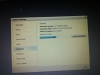



Kees, great article on your experience and test runs on XenClient!
As it is based upon the XenServer Hypervisor (yes I know, differences are easily found) I was wondering if it provides a CLI interface as well to run xe like commands to fine tune your environment or is it limited to the (simple) interface to setup your VMs and troubleshoot the environment?
The XenClient Tools appears to be pretty simular to XenServer Tools, so that will probably keep costing more time than the hypervisor updates.
I’m interested in more shared experiences, so keep up the good testing 🙂