RES Automation Manager, server installations and automated diskpart
When I install servers I like to have a second drive to put data on. In this case we created servers based on ESXi so I created a single disk for the operating system (Windows 2008 R2) and a separate second disk for the data. When deploying via WDS/MDT the OS is installed on the first disk but the second disk had to be formatted and I had to assign a drive letter manual.
So I created a module in RES Automation Manager that enabled me to execute a task:
In this task executing I put the diskpart utility : C:WindowsSystem32diskpart.exe /S, the /S stands for script. This way diskpart will expect a file after the command for custom settings.
As you can see there’s a GUID after the diskpart.exe /s command. I stored a file called diskpart.txt in the resources of RES Automation Manager as a file on a fileserver. Using this file I can create a second drive (D:Data). The file contained the following information:
SELECT DISK 1
CREATE PARTITION PRIMARY
ASSIGN LETTER=D
SELECT PARTITION 1
FORMAT FS=NTFS LABEL=”Data” QUICK
I then used this module in my server installation Run Book or Project and after the execution I have a server with a D:Data drive without manual interaction.




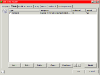
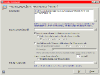



Leave a Reply